INSTALLATION INSTRUCTIONS
- Download the archive (.zip)
- Download and install the latest versions of XVM and PMOD
- For the add-on mods *, you will need to download and install the mod from the external site,
- Then copy/paste Grandpa’s configurations into the mods directory.
- Move the grandpa_<damage, battle, tankmen>_icons.wotmod file from the current version directory to the res/mods/<current game verson> directory






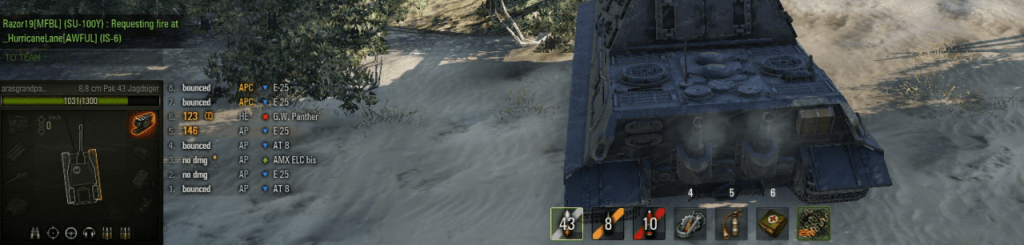


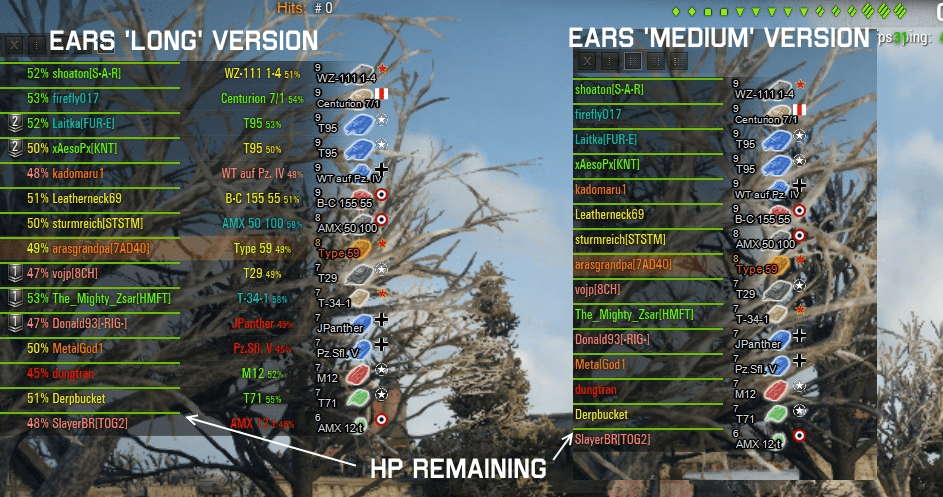

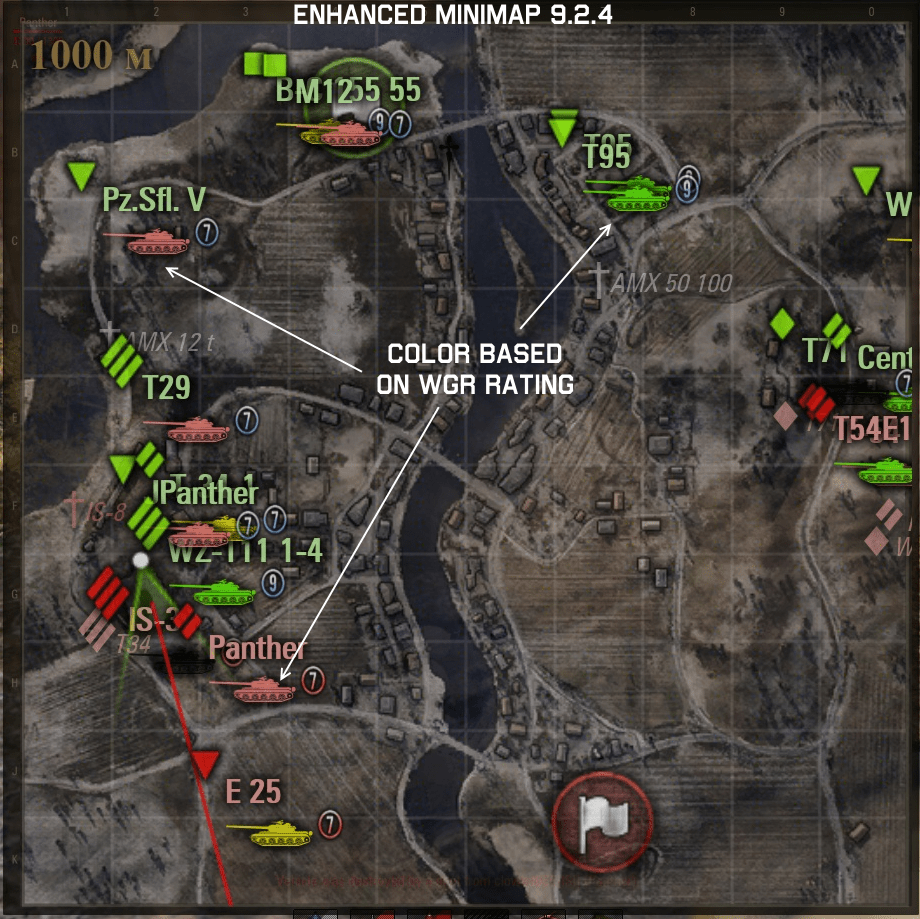

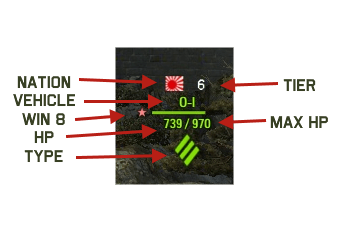

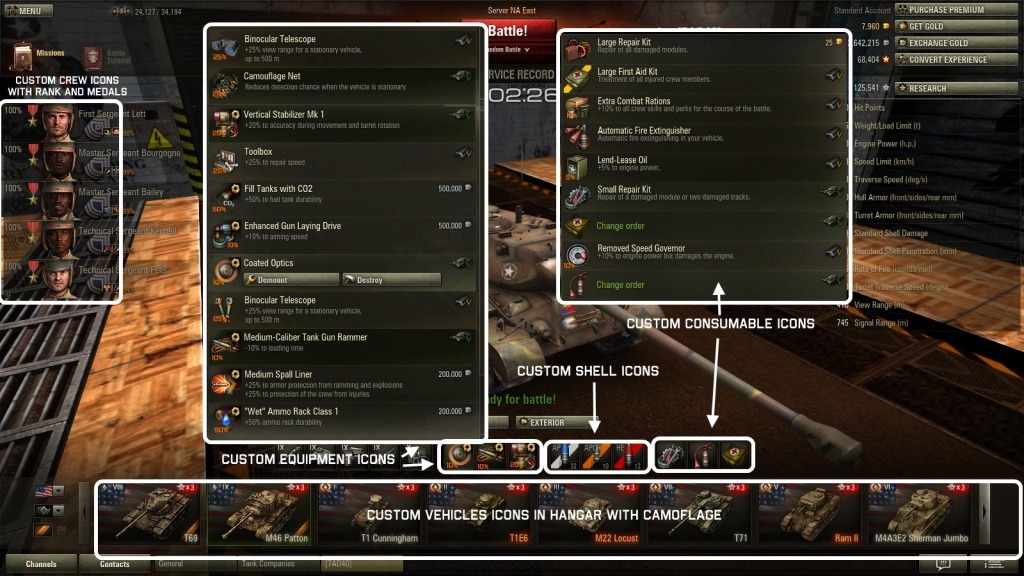
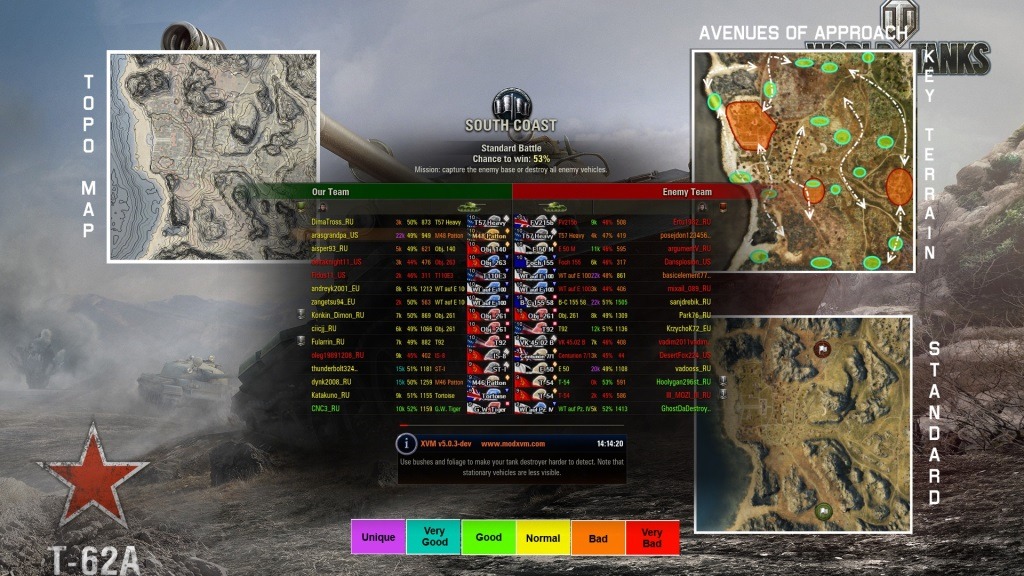







































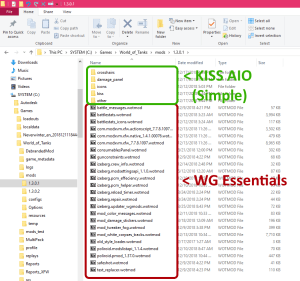
Getting the correct quotation mark did fix the battle loading issue of mirrored vehicles (and got me the correct sort order in the carousel).
In kiss.xc at the bottom you can change the sounds enable to true and you can use the WG sounds again (including your own).
Where was the quotation mark? That’s what I am missing, don’t see any issues in kiss.xc, is that where it was?
Where is the settings for the sixthSense sound? I want to use the one from 4tankersanddog, but now that the config is loaded correctly I can hear you’ve put up a special one…
If XVM Version then sixth sense sound is controlled by WG settings, go into WG settings/sound and set it to default. That should work.
If No XVM version sixth sense sound is a mod, res_mods/x.x.x/scripts/client/gui/mods/ delete all that say SixthSenseSoundTimeIcon in them and then install your mod
I found the error – I had copy-pasted the line about carousel from this site – and apparantly WP replaces the quotation marks with some other char to make the quotation marks look “pretty” and thus generating an error in XVM and the config isn’t loaded properly…
Did that fix the BattleLoading issue? Let me know what you changed if so, I’m stumped.
For some absurd reason the mirrored vehicle icons is ignored and they’re always mirrored :/
It’s in kiss.xc
They are only mirrored in BattleLoading, they are not in PlayersPanel. It seems to be a XVM issue, I am researching it now. It is defaulting to the WG BattleLoading screen rather than XVM
Hello! Thanks for the awesome mods!! After the 9.15.1.1 update the enemy’s reload time in the DamageLog is not showing anymore, just the “Ready” message, i found this feature to be one of the best i’ve ever seen, is there a way to fix it? I did a clean XVM + AIO install. Regards.
I’ll take a look, didn’t notice it when I was testing, but attention to detail is not my strong suit..
In the meantime try this..
In res_mods/configs/DamageLog/Timer.cfg about line 8 change “animation” : false, to “animation” : true,
My desktop is updating right now and as soon as possible I will test in game, but bet this is it.